- Login to platformcore.pw
- Go to "Settings" and "Link Accounts" section
- Click on tag icon below the Chat bubbles logo
- You'll always have access to those tags here
- You'll have to simply add them into the head tag and at the end of the body tag
- Go to your WordPress Dashboard
- Go to "Plugins", then "Add New"
- Search in the plugin search bar : Insert Headers and Footers"
- Click "Install Now" button
- Then click " Activate" Go to "Settings", then "Insert Headers and Footers"
- Go to the PlatformCore's tab and click "Copy Code" with the 1st tag
- Go back to the WordPress tab and PASTE the tag into "Scripts in Header"
- Go to the PlatformCore's tab and click "Copy Code" with the 2nd tag
- Go back to the WordPress tab and PASTE the tag into "Scripts in Footer"
- Click "Save" to validate them
- To see if it's working, you can visit your website with a incognito window
- You'll see the live-chat bubble and you can test it
- Go to your "Support Management" section, you will be able to communicate with your audiences
- Well done for this integration!
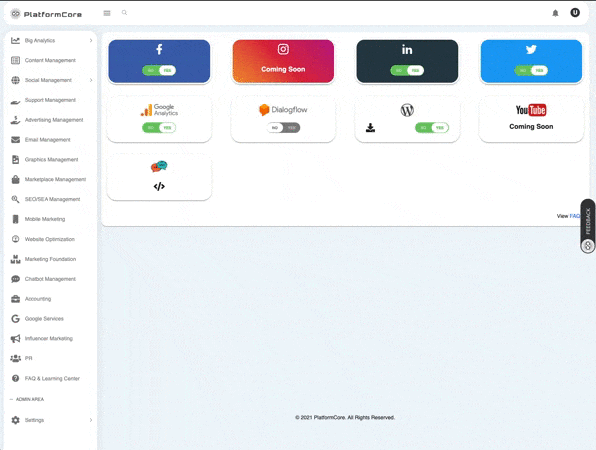
From now on, you can integrate your Dialogflow agent to automate your Support!